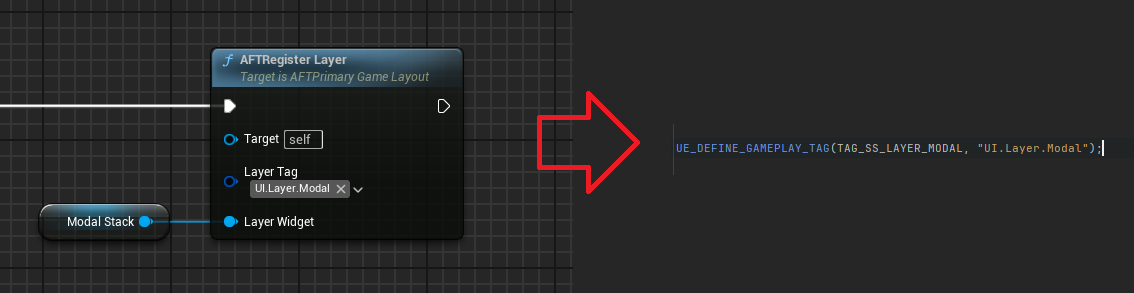Modal
AFT relies on a free plugin called SomndusGame, developed specifically to avoid reinventing the wheel when creating games — particularly for handling confirmation modals and other common UI dialogs.
The SomndusGame plugin fetches widget class references from the DefaultGame.ini configuration file.
Example Configuration (AFTMIN Theme)
Below is a sample configuration using the AFTMIN (Minimal AFT Theme):
```ini [/Script/SomndusGame.SSGameMessagingSubsystem] ConfirmationDialogClass=/Game/SomndusStudio/AFTMIN/UI/Modal/W_AFT_MIN_Confirmation_Modal.W_AFT_MIN_Confirmation_Modal_C
ErrorDialogClass=/Game/SomndusStudio/AFTMIN/UI/Modal/W_AFT_MIN_Alert_Modal.W_AFT_MIN_Alert_Modal_C
AlertDialogClass=/Game/SomndusStudio/AFTMIN/UI/Modal/W_AFT_MIN_Alert_Modal.W_AFT_MIN_Alert_Modal_C
LoadingDialogClass=/Game/SomndusStudio/AFTMIN/UI/Modal/W_AFT_MIN_Loading_Modal.W_AFT_MIN_Loading_Modal_C ```
These paths reference specific widget Blueprints that define how each type of modal should appear and behave. You can customize these paths to point to your own widgets if you're creating a new theme or visual style.
UI Stack Requirement
Don't forget to configure your PrimaryGameLayout to include the correct UI Stack used for modals, and ensure it has the proper Layout Tag set.